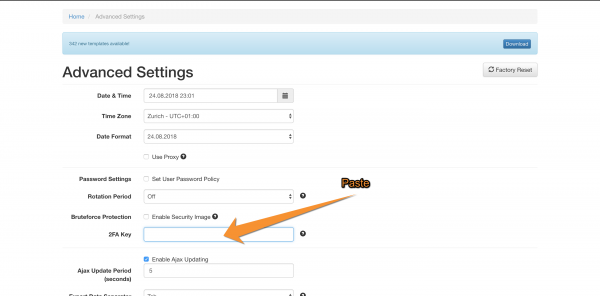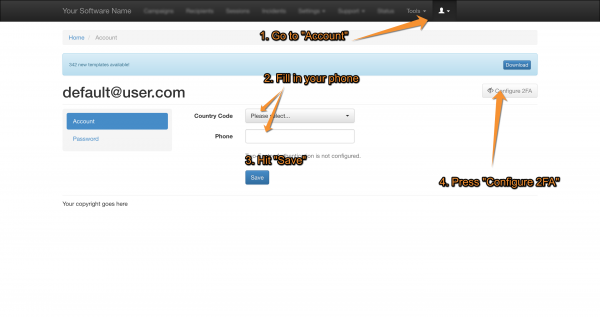This is an old revision of the document!
Table of Contents
2-Factor Authentication (2FA)
2-factor authentication in Lucy is based on Authy service, which allows you to login to the system using a security token obtained via the mobile application or via SMS message. In order to set up 2FA for your Lucy, you will need to go through a few simple steps:
- Obtain an API key
- Configure Lucy to use the API key
- Setup 2FA for all users
Obtain an API Key
You may either use our pre-configured API key or set up your own key. We strongly recommend to obtain your own API key for production setups, as using the pre-configured key will share your Lucy login information (emails, phone numbers and time of the login) with our Authy account. More than likely this is not what you need. By default Lucy has no 2FA API key configured and doesn't send any login information outside.
Use Pre-configured Key (NOT RECOMMENDED)
In order if you are running a test system and just want to check how 2FA works, you may use our test API key: ROnCZuDlRyPYa9Cys0L1q4x08hIIN06m (just copy it and proceed to "Configure Lucy" section below)
Generate Your Own Key
- Create a new account on Twilio (free of charge): https://www.twilio.com/try-twilio
- Login to Authy dashboard: https://dashboard.authy.com/signin
- In the dashboard press "New Application" in the left menu
- Set the application name (i.e. Lucy) and hit "Save"
- The system will offer you to go through an API tutorial. You might do that if you are interested, otherwise just press a link "go to your dashboard" link
- On the dashboard, press an eye icon and the system will show you your unique API key. Copy this API key - you will need to paste it into Lucy
Configure Lucy
At this step, you should already have an API key. Open Lucy interface and go to "System" → "Advanced Settings" in the main menu and paste your API key into "2FA" field, then hit "Save".
Now you're all set and can configure 2FA for your account.
Setup 2FA for user accounts
All users in the system should configure 2FA for them on their own (as it sends SMS to their phone).
In order to do so, each user should:
- Go to the "Account" page
- Enter their phone in the corresponding fields
- Hit "Save"
- Press "Configure 2FA" and follow instructions on the screen
A user will be logged out after configuring 2FA and the system will ask a 2FA token during the next login. In order to obtain a 2FA token, you may either use Authy mobile application or request a token via SMS.