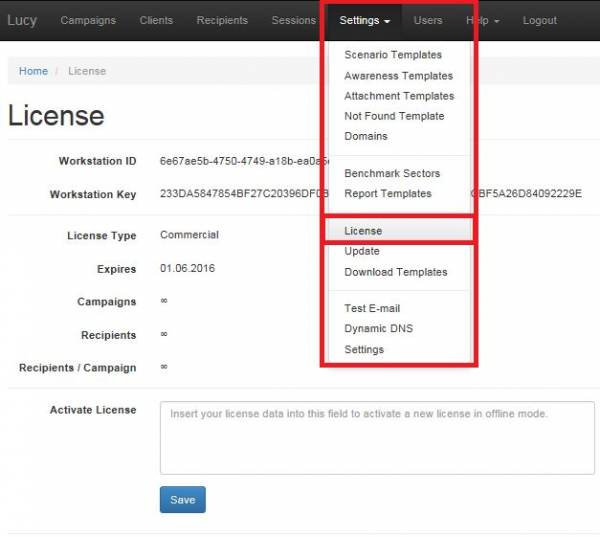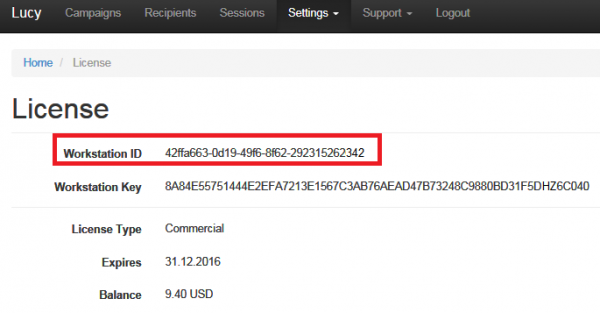This is an old revision of the document!
Table of Contents
License Keys
Every LUCY installation has a unique, randomized Workstation ID (after downloading LUCY, you will automatically receive a workstation ID in key as soon as you connect to the internet. If you decide to purchase LUCY a license key will be created on a central server that associates that workstation ID with the license key. LUCY just needs to connect one single time via HTTPS to our license server to be activated as a commercial version.
Where to find the workstation ID?
Migration of LUCY keys
As the license file is stored on a central server and associated with a unique workstation ID, we cannot simply migrate it to a new workstation ID. If you would like to delete the old installation and create a new one, please email us the new workstation ID, provide your up to date usage by sending us a screenshot of the old license page or tell us the number of recipients tested in previous campaigns. Due to privacy reasons, we do not keep track of your license usage. For previously purchased a user based license transfer, please provide your up to date usage by sending us a screenshot of the old license page or tell us the number of recipients tested in previous campaigns.
Can I also buy LUCY without an internet connection?
In case LUCY has no connection to the internet we may issue an offline license file for you. In this case, a license file will be mailed to you within 1-2 hours after the purchase (online confirmation order via mail). The offline license file then needs to be uploaded within the according to a field in settings/license.
Purchase of LUCY
Lucy can be purchased through the web-based console under settings/license or you can place an order. More details here.