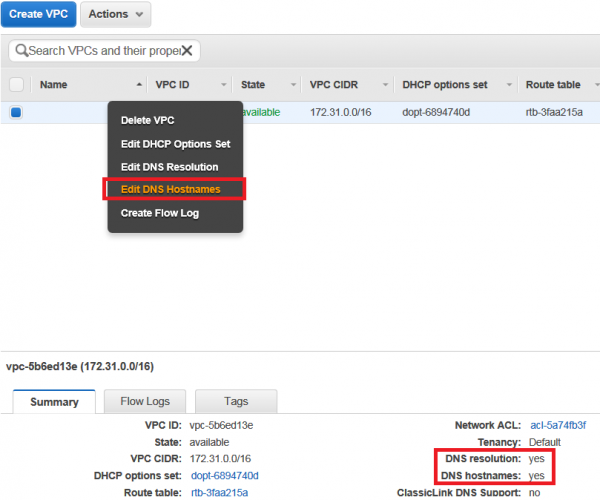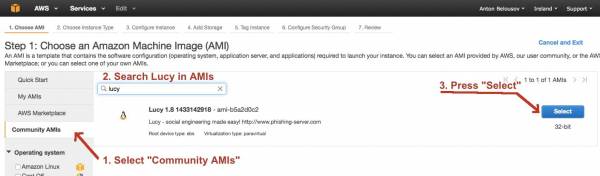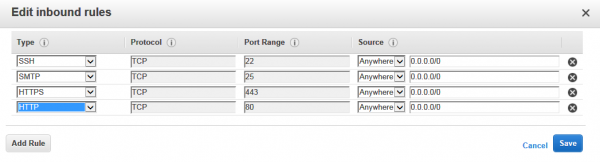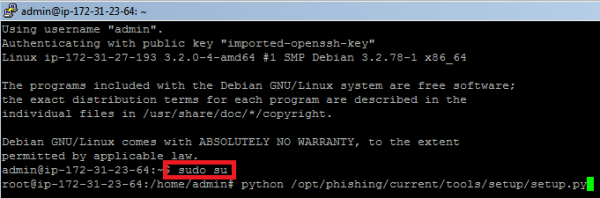This is an old revision of the document!
Table of Contents
PREPARATION
- Instance Type: The LUCY AMI theoretically works on t1.micro. But in order to run with 600 Mybte Memory the system needs to be manually adjusted that LUCY will have more that 100 Mybte Idle Memory. Therefore t1.micro is not recommended. Rather install it on m1.small, m1.medium, c3.large and c1.medium instances. The best performance will be on c3.large, but using m1.small and m1.medium will be enough even for attacks with many thousands of recipients.
- VPS Configuration: You need to enable “enableDnsHostnames” in your VPC configuration in Amazon: http://docs.aws.amazon.com/AmazonVPC/latest/UserGuide/vpc-dns.html#vpc-dns-updating. Otherwise you will experience an apache configuration failure due to a missing IP address in /etc/hosts. If you start new instances you need to check your VPC configuration in https://console.aws.amazon.com/vpc/home to verify that this setting is enabled.
SETUP TUTORIAL
- STEP 1: Download the AMI Image: The AMI is available publicly via your Amazon account (use Ireland). In the AWS Management Console, open the EC2 Dashboard. To choose an Amazon Machine Image (AMI), select the Community AMIs tab on the left hand side of the screen and search by name "lucy" (see the screenshot).
- STEP 2: Launch the instance:
- STEP 3: Choose an Instance Type: there are many instance types available. Please scroll down to see them all. t2.micro is the smallest and will do with campaign with less than 1000 users.
- STEP 4: Review Instance, Set Security group and launch: Click on "edit security group"
Make sure you have a security group associated with the instance that allows inbound SSH, HTTP, HTTPS & SMTP.
- STEP 5: Create a key pair to connect: Create a new public/private key pair for the SSH authentication and click "Download Key Pair".
Note: If you are connecting from a windows host you need to convert the PEM file first. You could use PuTTY with a private key to connect to your Amazon EC2 Linux instance. To do so go through the following steps described in this guide: http://docs.aws.amazon.com/AWSEC2/latest/UserGuide/putty.html
- STEP 6: Connect to LUCY via the public IP: After you have launched an EC2 instance, you can connect to LUCY’s public IP through SSH in order to configure the System. The public IP is visible as described in the screenshot below.
- STEP 7: login as admim: After the login type "sudo su" and press enter
- STEP 8: Start the image and initiate the installation script. If you already have a domain name for LUCY, please make sure that you specify it within the setup script as the certificate for the administration will be based on that domain name.
- STEP 9: Login to LUCY with the Webbrowser. Continue the setup in the browser using the credentials provided in the setup script. If you want to install a commercial version, please provide us with the workstation ID.
- STEP 10: Define your default mail delivery method in LUCY. In case you use the build in mail server: set the hostname for the mail server.
- STEP 11: Setup a domain in LUCY. This domain can be used for phishing simulations (landing pages) or the elearning portal.
- STEP 12: Create a trusted certificate for the administration of LUCY.
- STEP 13: Create all the required administrators users in LUCY.
- STEP 14: Download all the latest templates
- STEP 15: Update LUCY to the latest version
- STEP 16: Consider implementing additional security layers
- STEP 17: Give LUCY a custom branding
- STEP 18: Once you are all set you can try to setup your first campaign
Installation problem? Contact our support
In case you are planning to purchase LUCY or you are already a commercial client you can contact support@lucysecurity.com to open a ticket. We will get in touch with you within 24 hours.
Problems with sending mails within Amazon's environment
In EC2 environments we have clients reporting that there is a limitation in the amount of outbound SMTP traffic. The limit is 200 mails a day and 1 email per second.
More details here: http://docs.aws.amazon.com/ses/latest/DeveloperGuide/limits.html
If you cannot send mails from LUCY from your EC2 environment we recommend uses Amazon's SES: https://aws.amazon.com/ses/. If you need to send less than 200 mails per day, please use the scheduler to delay the sending.