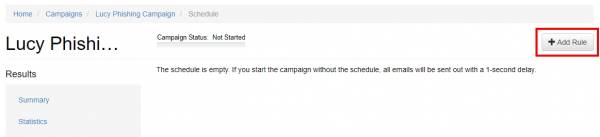This is an old revision of the document!
Table of Contents
Using the scheduler in LUCY
Background info
LUCY allows you to schedule a campaign. Those mechanisms allow you to build an intelligent phishing campaign with multiple rules, testing user awareness in different scenarios and also different time periods. This might keep the security awareness at a high level if users know that the company performs sample phishing tests on a small group of random users over a long period.
Where to find the scheduler
Scheduler settings
LUCY > 3.0 comes with scheduler rules and new with a scheduler plan that allows you to verify the existing rules. Please use the following configuration tutorial to setup your scheduler:
Step 1: Preparation. The scheduler uses the local time & time zone. Therefore, you should make sure, that you have set the correct time & time zone before working with scheduler rules.
Step 2: Add Recipients to your campaign (lets say you have 2 scenarios and 1 recipient group, and then add the 1 group to both scenarios, the 1 group then will get a separate message for each scenario). If you want to distribute your 1 recipient group over multiple scenarios (so a recipient will only get 1 message for one of the both scenarios), you need to click on the checkbox "distribute users over the selected scenarios":
Step 3: Define scheduling rules.
The scheduler rules have the following options:
- Rule Type: Repeating vs "One Shot". Repeating Rules allow LUCY to start over the attack or awareness simulation as many times as you want.
- E-Mail Type: You can define here if the rule only applies to the lure mail, the phishing attack, the awareness message or all three together (if nothing is selected)
- Start time & End Time: Defines the time ranges from beginning of email delivery until the end of email delivery. The end date will not stop the campaign. It only defines the delivery of the last message. LUCY will automatically calculate the time difference it requires to send all mails based on the number of recipients in that campaign. Example: Let’s say you have 100 users and you want to create a 6 seconds interval between the delivery, you would have to set a 10 minutes time range between start & end (e.g. set start time at 10:00 AM and end time at 10:10 AM). Once you created the scheduling rule you can use the button “build schedule plan” to confirm, that the emails will be send at the desired time and with the correct interval.
- Scenario: You can associate one or multiple scenario's for the rule.
- Repeats: You are able to specify the number of repeats for the repeating rule. For example, you set "weekly" rule and 52 repeats - it will work for 1 year. It doesn't have an end date, but it will work exactly 1 year, because there is a start date and 52 weeks in a year. The same with monthly rules - you just specify 12 repeats for a monthly rule and the rule will work for a whole year.
Step 4: Verify your scheduler settings. Once you build the rule(s) you can click scheduling plan and LUCY will show you which recipient will get a message when and with which scenario. This allows you to verify if the scheduler is configured as planed.
Step 5: Start your campaign. After configuring the scheduler you still need to click "START / REAL ATTACK". Lucy will then perform all the campaign based checks and send out the mails according to your scheduler settings.
Using the calculator to define your scheduler start and end time
If you want to specify a specific time frame between each mail you can use the scheduler calculator. Please enter the number of recipients, the desired gap between each email and the start time, then LUCY will automatically cerate your scheduling rule with the correct end date/time:
Time Zone & Weekend Settings
In LUCY > 3.3 you have the ability to create scheduling rules based on different time zones. If you specify a longer time range you can also ensure, that mails are not sent out on weekends by selecting the checkbox:
Example Configurations
Initial position: lets assume you want to setup a phishing campaign that repeats for three month. You have 6 employees split into 3 groups and 3 attack scenarios. You want to split up the 3 attack scenarios among those 3 groups in a way, that every month, an employee just gets only 1 attack scenario. After 3 months, every employee should have received 3 unique attacks.
Solution A - One Shot:
- Step 1: Create three groups under "Recipients" (each group contains 2 employees)
- Step 2: Go to your campaign, then add 3 scenarios
- Step 3: Within the campaign, go to the recipient menu and add group 1 to all three scenarios. Make sure that "Distribute users over selected scenarios" checkbox is NOT selected.
- Step 4: Repeat the last Step for the other two groups. That will create 9 group associations (3 groups x 3 scenarios)
- Step 5: Go to "Schedule" and create 1 schedule rule ("one-shot"). Choose only 1 scenario per schedule rule. Each rule starts at a different month and lasts exactly 1 month (e.g. scenario 1 = month 1, scenario 2 = month 2, scenario 3 = month 3).
- Step 6: Repeat the previous step for the remaining 2 scenarios. You will have three rules. Each rule starts at a different month. You can verify your settings if you click on "schedule plan" and have LUCY display the details of your schedule. You will see, that every user gets a different scenario at a different date. Here is as an example the scheduled attacks for user 2 from group 1:
user2_group1@company.com Scenario 1 08.2017 22:22:00 (Europe/Brussels) user2_group1@company.com Scenario 2 09.2017 22:07:00 (Europe/Brussels) user2_group1@company.com Scenario 3 10.2017 22:07:00 (Europe/Brussels)
The "problem" with this approach is, that LUCY will send all emails for scenario A in first month, all emails for scenario B in second month, etc. If you want more "randomisation", you can use overlaying dates in your scheduling rules (e.g. rule 1 starts at day 1 from month 1 and ends on last day of month 3, rule 2 starts middle of month 1 and ends at middle of month 2, rule 3 starts at the beginning of month 2 and ends at the second month).
Solution B - 12 Repeating Rules:
- Go to "Recipients" in your campaign. Add the recipient groups one after the other. Each time you add a recipient group you need to select all scenarios. Also make sure, that "Distribute users over selected scenarios" checkbox is NOT selected. That will add every group to all scenarios in campaign.
- You can create 3 scheduling rules. Choose only 1 scenario per schedule rule. Each rule should start at the same time as the other rules and last for 3 months (please set the repeat cycle to 3). It will make Lucy handle 3 rules (and tied scenarios) in parallel, resulting in 6 emails per month. The same user won't get the same email multiple times in this case (there is an important note on how scheduler works: it won't be able to add the same recipient under the same rule twice. In other words, one schedule rule is able to send message to a given recipient only once).
Solution Bi-weekly rule:
Let's assume that you need to create a plan to send emails during two months starting on the beginning of next month and sending letters proceeding only in working days.
- Step 1: Go to Campaign and choose campaign you want to schedule, choose Schedule and press "Add Rule" button.
- Step 2: Set "Rule Type": Repeating, "Repeat Interval": Weekly (to starts every week, "Repeats": 2 (to run it during two weeks)
- Step 3: Choose "Emails Types", "Time Zone" and "Start Date", mark checkbox "Don’t send emails during weekends", choose "Sort Type", Start and Stop hours and fill "Run Days" according to the day of the week the month starts with (for example: the rule starting in Sept 2018 should have "Run Days" like "3,4,5,6,7,10,11,12,13,14", select "Scenarios" and press "Save" button.
Randomization
In LUCY > 4-0 we added a randomization feature, that allows you to split up your recipients over different scenario's using the scheduler.
Here is an example how this can be used: Let’s assume you want to setup a campaign over a period of 3 months as an example. The campaign has 3 scenarios and you want to test 100 users in total. Each month, you would want each user to randomly receive 1 of the 3 scenarios. Each month, each user has to receive a different one of these 3 emails so that at the end, they have all seen all 3 emails but in different months. How can this be done?
Using the randomization feature in LUCY it can be done in an easy way. The way the randomization works is, that LUCY randomly only sorts out the list of recipients in between different scenarios.
Scheduler and lure templates
Please note that the delay for the Lure message does not work if you create a single schedule rule for both attack and lure ⇒ it sends the lure immediately along with the attack. Use a separate scheduling rule for the lure attack.