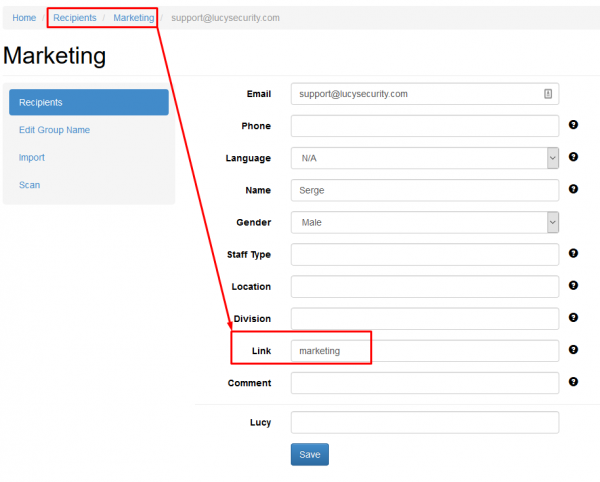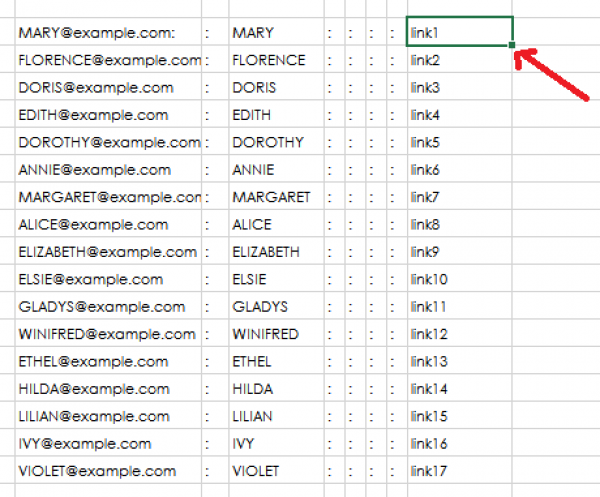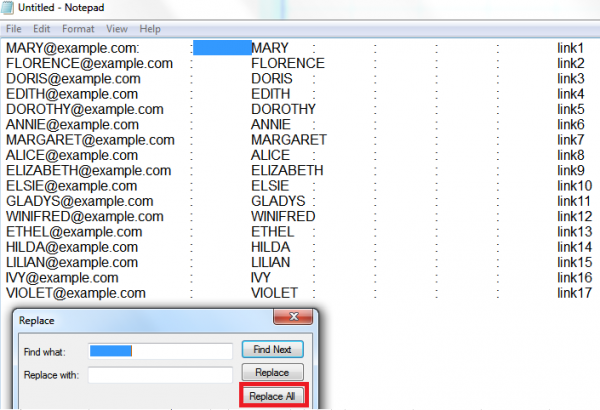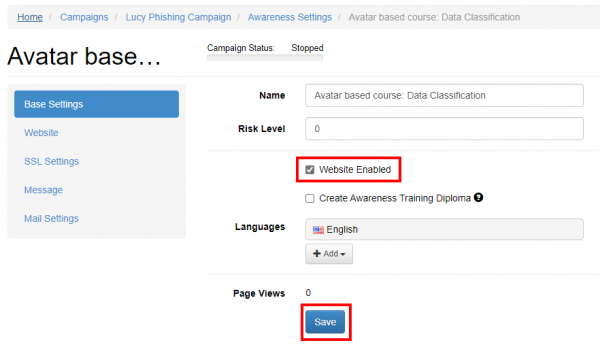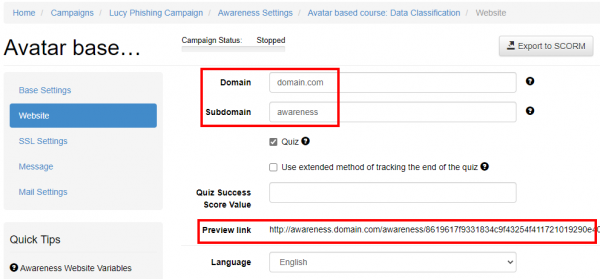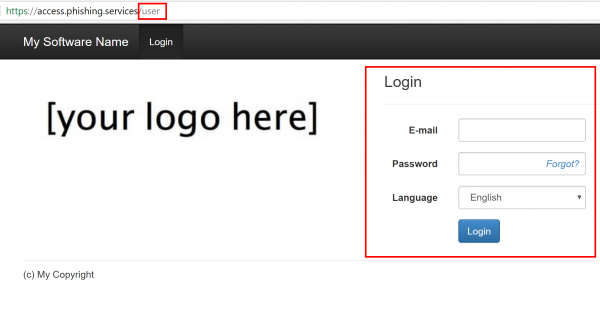Table of Contents
Intro
The URL to a LUCY Landingpage (awareness- or attack pages) is created by default using the domain/IP of the server and a randomized string that is associated with the recipient email address.
Example: You define "acccess.cloud-server365.com" as a domain name in the campaign settings of your attack or awareness training. If you now add a recipient jon@example.com to the campaign, LUCY will create a random directory to identify the user like "dh72jdkcgsw". The link in the email Jon receives then would be "http://acccess.cloud-server365.com/dh72jdkcgsw". Jon wouldnt need to authenticate to the website in order for LUCY to track him. By recording the link access to "/dh72jdkcgsw" LUCY will know that Jon has clicked the link.
If you prefer static links for a landing page, you have 3 options:
- Add a "link" attribute inside the recipient group (works for training and attacks and doesnt require authentication)
- Copy a static awareness link from the awareness settings (works only for awareness and doesnt require authentication, but you loose the ability to track every user)
- Create an end user portal access with a static link (works only for awareness and requires authentication)
Add a "link" attribute inside the recipient group
Let's assume you have 60 employees in 3 different departments called HR, IT & MARKETING. For each group, you define a unique link (example: "marketing"; Do not use any special characters in that link & if you specify this, please make sure it is unique across all recipients in the scenario).
When LUCY sends out the email the final link to your landing page will be "yourdomain.com/marketing" (see screenshot below).
This gives you the possibility to track in statistics, how many recipients have accessed that link. Of course, you won't be able to match the email address with the link click. Still you have an overview of how many people might have fallen for a specific scenario.
The manual link creation can also be used to track individual users instead of only groups. This requires that every user gets a unique link. With smaller campaigns, you can simply type those links in the web form of each recipient and save them. For larger campaigns, you could use tools like Excel and the CSV/TXT Import feature in the recipient groups to make this easier:
- Step 1: Load your emails and other recipient info into an Excel sheet (separated by ":") as described here.
- Step 2: In the column where the hyperlink goes, write your own custom hyperlink, followed with a number (like "link1).
- Step 3: Use the Excel auto-fill feature (http://www.excelfunctions.net/Excel-Autofill.html) to fill up the column with a sequential number.
- Step 4: Save the Excel sheet as a text file, delete all the empty TAB spaces and upload the file to LUCY.
Copy a static awareness link from the awareness settings
Within your campaign go to the awareness section (1) and select the awareness template of your choice, then click on the checkbox "enable website" (2) and save the settings (3).
Now go to the website menu (1) and configure the IP or domain name (2) that you want to use for your eLearning site (make sure the IP or domain points to LUCY!). Next save the settings. Now you should see the link (3) to your eLearning site with the according IP or domain. You can copy that link and paste it into your company's mail.
Please note that you will loose the ability to track the individual eLearning statistics when you use the same static link for every user. If you want to track the eLearning, you need to use LUCY's to deliver the mail with the awareness content.
Create an end user portal access with a static link
LUCY automatically creates the end user login profiles for each user, that is marked to receive an awareness training within a campaign (phishing or awareness only campaign).
Automatically through the Autoupdate LDAP users feature > Import Enduser role users from AD group. Find more here.
Manually through the import from LDAP (LDAP Update Preferences > Imported User default role). Find more here.
The login is always created under the directory /user/ on your server. So if your server address is https://my.lucyserver.com, the end user e-learning portal login will be under https://my.lucyserver.com/user/