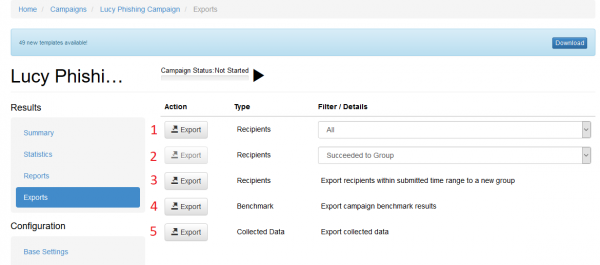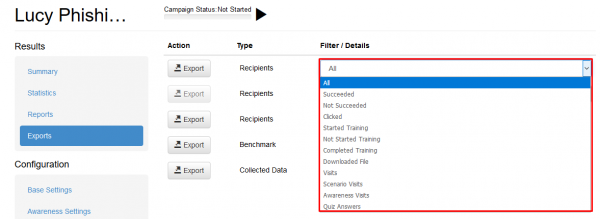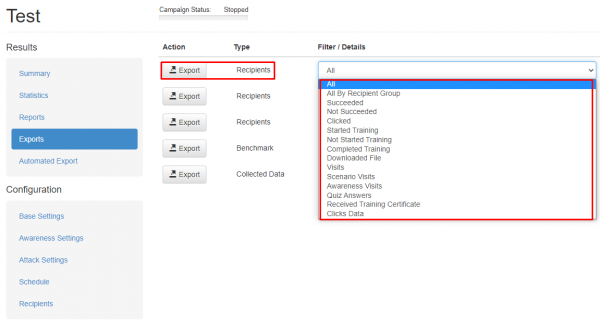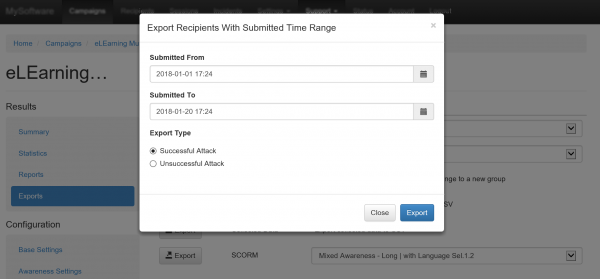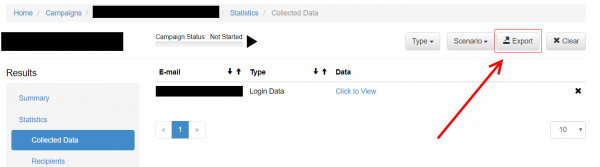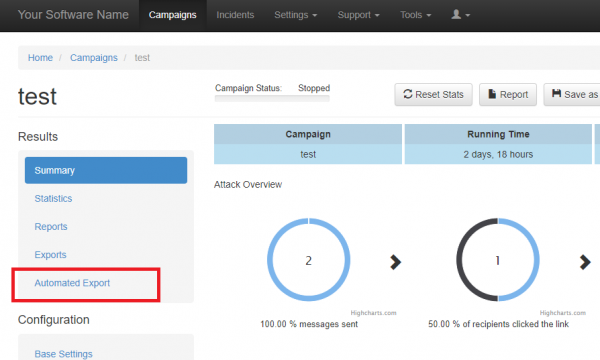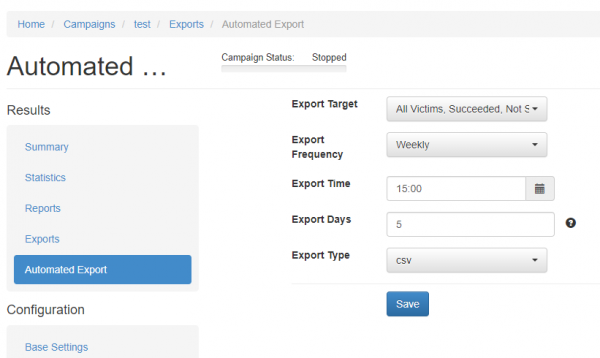This is an old revision of the document!
Table of Contents
Introduction: Exporting data into groups or files
In the LUCY there's a navigation item called export within the campaign overview page. The menu that opens allows you to export any campaign-related data:
You can either export ALL data that gets monitored in LUCY or only specific data:
Export into CSV

- Export recipients to CSV (1): allows to export recipients to a CSV file (can be opened in excel) based on different criteria
- Export benchmarks (4): This will export the main statistics (scenario name, number of messages_sent, mails_opened, clicks & succeeded) to a CSV. If you want to export ALL data, please use "Export recipients to CSV" and select "ALL".
- Export collected data to CSV (5): export the data collected (any submitted data or file uploads from malware simulations) in the campaign to a CSV
Export into groups
- Export recipients to groups (2): this feature allows you to create new groups. Once you click the export button LUCY will create a new group within the recipients navigation tab that contains the according users. Those groups can then be used for further specific campaigns
- Export recipients within submitted time range to a new group (3): using this function you can export recipients in a new group using a specific time range
Alternative: Export via API
Beside manual exports, you can use also our API to fetch all data. More details here
Export Logins
Automated Export
The export process can be also automated by using the feature "Automated Export" which can be found in the left navigation bar of the campaign's overview page:
The automated export can be configured by the following options:
- Export Target: multiple data type exports can be selected, each representing a separate data export
- Export Frequency: determines how frequently the export should be created (Dayly, Weekly, Monthly, Yearly)
- Export Time: at what time the export should be generated
- Export Days: days of week or month: 1-7 for weekly, 1-31 for monthly. Days of year: 1-12 (month numbers); 1-31 (days of month) for yearly. Example for weekly: 1,3,5,7. Example for monthly: 1, 15, 25. Example for yearly: 1,3,5,7; 1,15.
- Export Type: file format XML or CSV.
The following example on the screenshot shows the configuration of the full data weekly report done each Friday at 15:00 in CSV format.
The generated automated exports can be found in this menu section:
Support > Exports