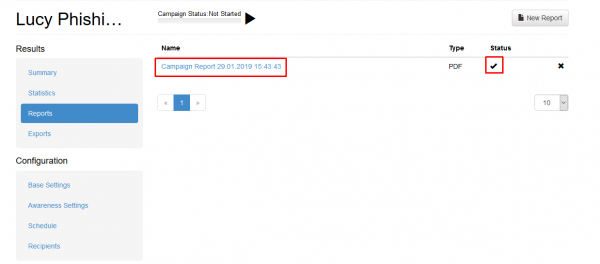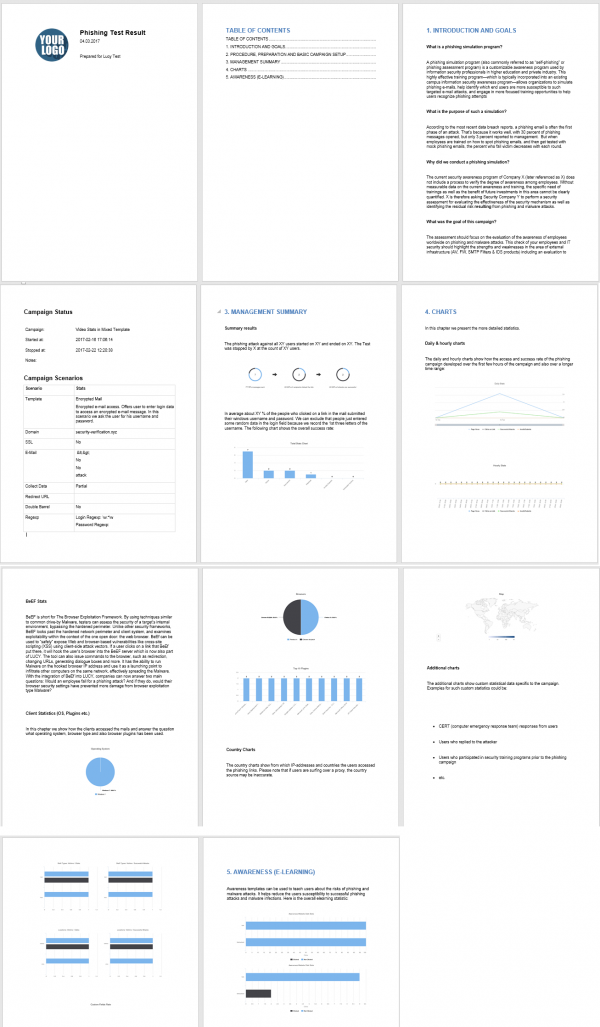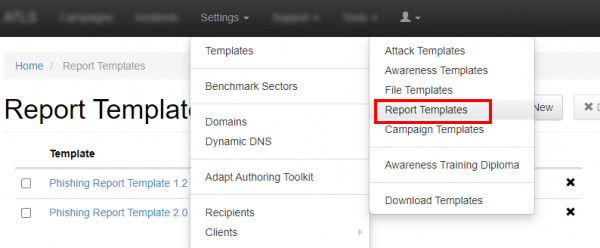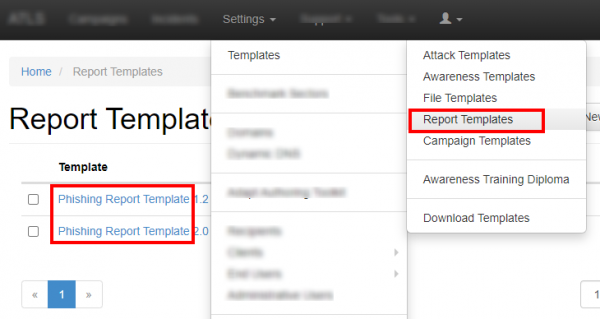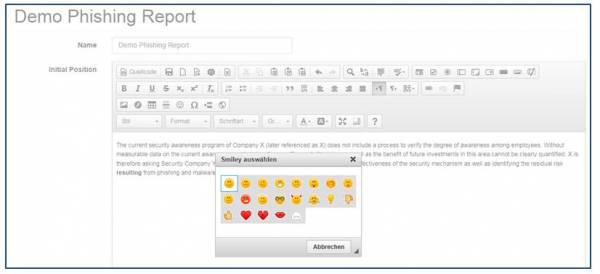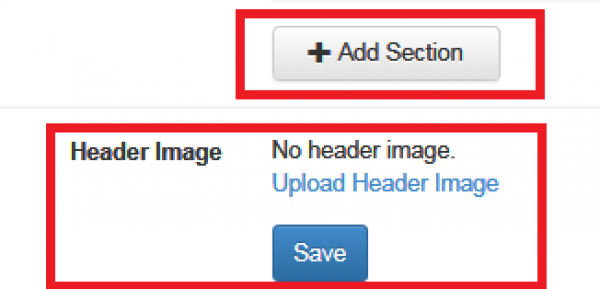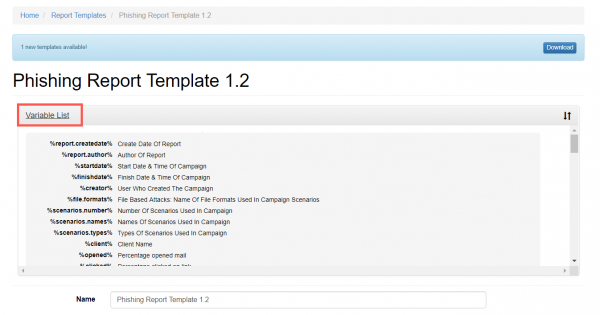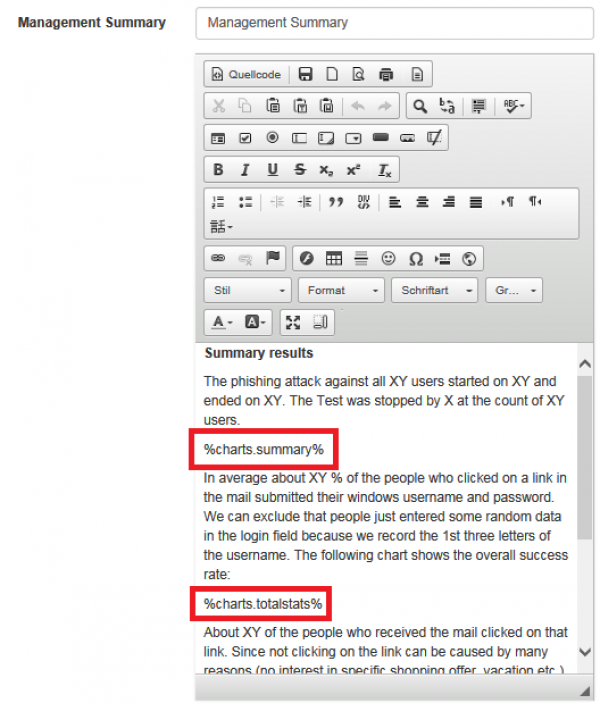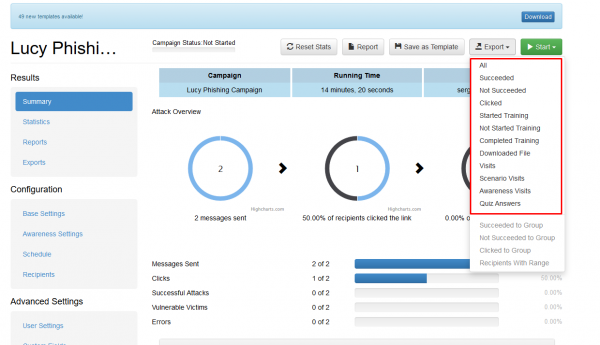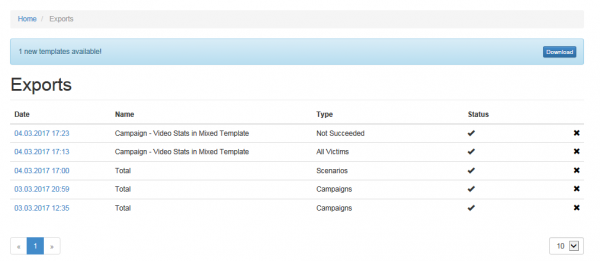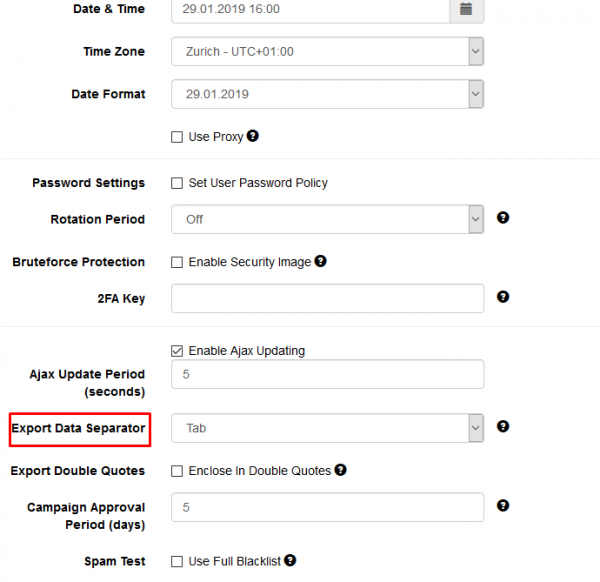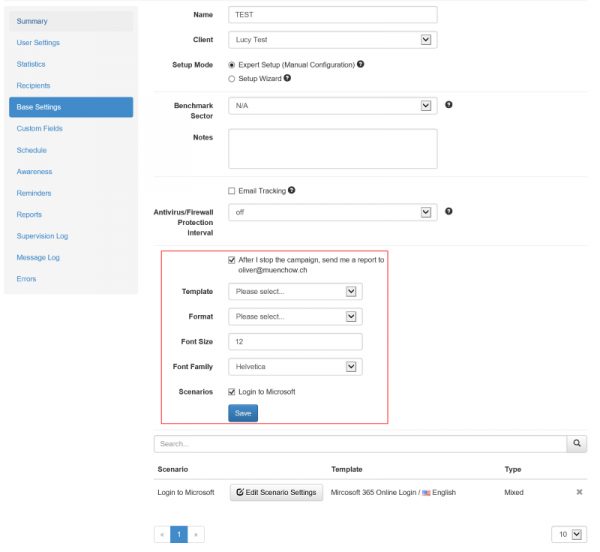This is an old revision of the document!
Table of Contents
Where can I create my phishing reports?
Within each campaign you will find a button that allows you to create a PDF, HTML, Word (docx) or raw CSV report based on a predefined template.
Once the report is created (please be patient - the report creation may take a few minutes) the status indicates that it is available for download (just click on the date/time to start the download):
Below is an output of a LUCY sample report using the .docx template (please note that the recipient details are not included; this is a different template):
Where can I find my report templates?
LUCY comes with one predefined report template called "Demo Phishing Report". You find it under "Settings/Report-Templates".
How can I edit my report templates?
You may either edit the existing template or create a new one. The template contains sections which can be freely edited. These sections can be used later in PDF, HTML or Word reports which are generated within a campaign.
You may add your own sections and also customize the title name and logo.
What variables can be used for the report?
Lucy comes with a constantly growing list of variables which are placeholders for specific statistics or graphics. Those placeholders can be inserted in the content of any section at any point. You find the variables within the variable list in LUCY:
When you create the report within a campaign those variables will be populated with your specific campaign statistics (similar to the graphics you already know from the dashboard). Those variables are:
- %report.createdate% Create Date Of Report
- %report.author% Author Of Report
- %startdate% Start Date & Time Of Campaign
- %finishdate% Finish Date & Time Of Campaign
- %creator% User Who Created The Campaign
- %file.formats% File Based Attacks: Name Of File Formats Used In Campaign Scenarios
- %scenarios.number% Number Of Scenarios Used In Campaign
- %scenarios.names% Names Of Scenarios Used In Campaign
- %scenarios.types% Types Of Scenarios Used In Campaign
- %client% Client Name
- %opened% Percentage opened mail
- %clicked% Percentage clicked on link
- %domains% Domain(s) Used In Scenarios Settings
- %timezone% Timezone Setting Of LUCY
- %recipients.groups% Recipient Group Names In Campaign
- %awareness.name% Name Of Awareness Template Used
- %awareness.sent% Number Of Awareness Emails Sent
- %awareness.incomplete% Number Of Users With Incomplete Training
- %awareness.completed% Number Of Users Who Completed Training
- %questions.number% Number Of Questions In Quiz
- %data.number% Absolute Number & Relative Number Of Collected Data From Users
- %logo% Logo
- %table.contents% Table Of Contents
- %system.info% System Information
- %file.settings% File Based Attacks: Settings Table
- %scenarios.settings% Scenarios Settings
- %message.settings% Message Template Settings
- %schedulers% Scheduler Settings
- %awareness.settings% Awareness Website Settings
- %data% Reports the file attack output & form POST data
- %additional.fields% List Of Available Recipient Fields
- %victim.table% Detailed Victim Results
- %quiz% Quiz Questions
- %analyse.stats% Analyse Statistics
- %benchmark.stats% Benchmark Statistics
- %compare.stats% Campaign Comparison Statistics
- %charts% All Charts
- %charts.summary% Summary Chart
- %charts.totalstats% Total Stats Chart
- %charts.analyse% Analyse Stats Chart
- %charts.dailystats% Daily Stats Chart
- %charts.hourlystats% Hourly Stats Chart
- %charts.events% Events Chart
- %charts.os% Operating System Chart
- %charts.browsers% Browsers Chart
- %charts.files% Files Chart
- %charts.plugins% Plugins Chart
- %charts.countries% Countries Chart
- %charts.awareness% Awareness Stats Chart
- %charts.additional% Additional Charts
- %charts.custom% Custom Fields Charts
- %charts.responses% Track Responses Chart
- %awareness.website% Awareness Website Screenshot
- %awareness.mail% Awareness Mail Template Screenshot
- %message.screen% All Message Template Screenshots
- %landing.screen% All Landing Page Screenshots
- %message.screen#% Message Template Screenshot (# - replace on scenario id)
- %landing.screen#% Landing Page Screenshot (# - replace on scenario id)
You can see the result of using each of the above variables here.
Can I add custom parameters to my report?
Yes - with LUCY > 3.1 you can add custom parameters to your report.
How can I create raw CSV exports of my campaign data?
If you click on a campaign name you will be able to export all data to a raw CVS export:
The export then can be downloaded under support/exports:

You can change the default separator in the Advanced Settings section:
Is it possible to automatically export report data?
You can have LUCY automatically create a report and send it to the email address associated with the user that created the campaign by clicking on the checkbox "After I stop the campaign, send me a report to…". As soon as you stop the campaign the report will be mailed to that address:
Is it possible to automatically pull report data from LUCY (e.g. from your SOC)?
You can fetch all campaign statistics by using our REST API.