Setup tutorial for VMware
STEP 1:
Download the latest free version of VMware here:
https://www.vmware.com/products/workstation-player.html.
STEP 2:
Start the VMware application and open the Screener image file by clicking “Open a Virtual Machine”.
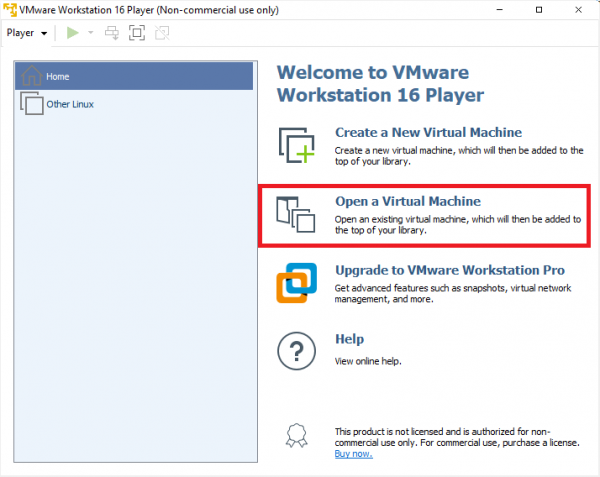
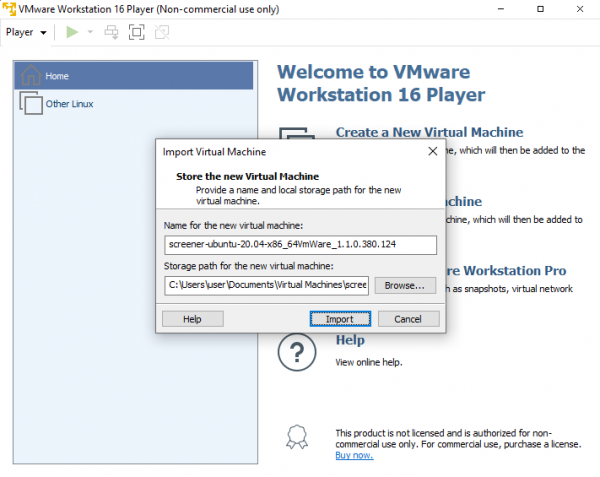
STEP 3:
Edit virtual machine settings and set the network adapter to bridged mode.
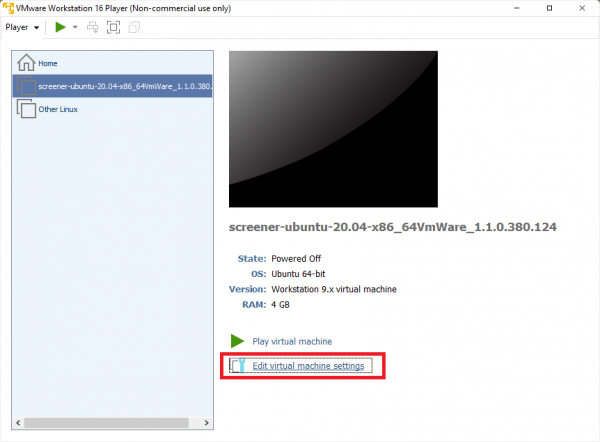
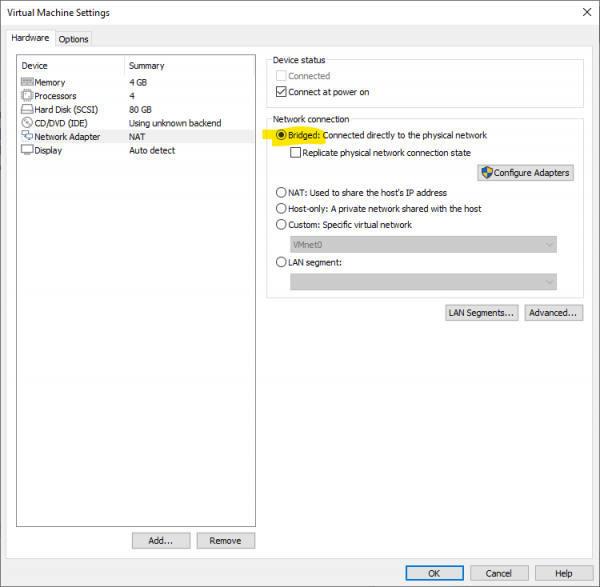
STEP 4:
Start the VM
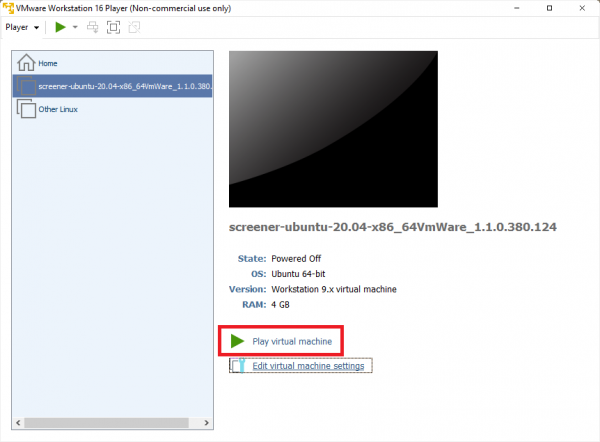
STEP 5:
As soon as VM is started you'll see the First Time Configuration Script.
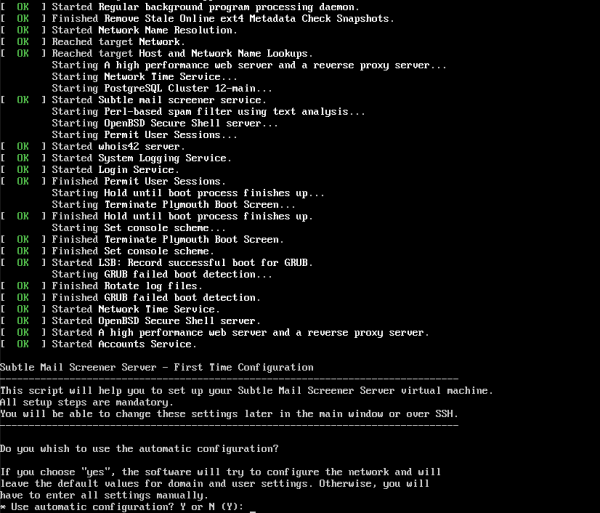 STEP 6:
STEP 6:
It is recommended to accept the automatic configuration. Please confirm by pressing "Y" and Enter.
STEP 7:
As soon as ready, VM terminal displays information for Web UI login, such as network address and user credentials.
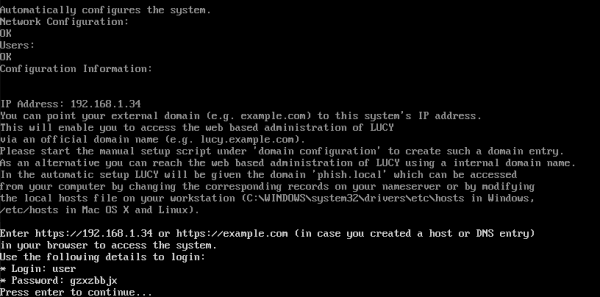
STEP 8:
Enter the IPv4 into a web browser and do the very first login.
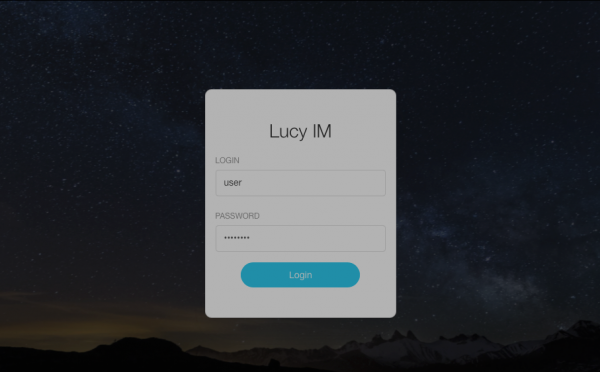
STEP 9:
The system is installed and ready to use!
Installation problem? Contact our support
In case you are planning to purchase Screener or you are already a commercial client you can contact support@lucysecurity.com to open a ticket. We will get in touch with you within 24 hours.
